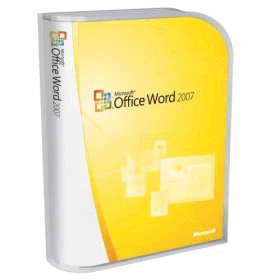Microsoft Word
Microsoft Word is a commercial word processor designed by Microsoft. It was first released in 1983 under the name Multi-Tool Word for Xenix systems.Subsequent versions were later written for several other platforms including IBM PCs running DOS (1983), the Apple Macintosh(1984), the AT&T Unix PC (1985), Atari ST (1986), SCO UNIX, OS/2, and Microsoft Windows(1989). It is a component of the Microsoft Office software system; it is also sold as a standalone product and included in Microsoft Works Suite. The current versions are Microsoft Word 2010 for Windows and 2011 for Mac.
Note Before you open Word 2007 files files in Works, install the Office Compatibility Pack. For more information about the Office Compatibility Pack, visit the following Microsoft Web site:
The Word 2007 file can have one of the following file name extensions:- .doc
- .docx
- .docm
- Use the Open command on the File menu in Works Word Processor. To do this, follow these steps:
- On the File menu, click Open.
- In the Open dialog box, locate the Word 2007 file that you want to open.
- Click Open.
- Use the Open with command. To do this, follow these steps:
- Right-click the Word 2007 file that you want to open, point to Open with, and then click Choose program.
- In the Open With dialog box, click Browse.
- Locate the Microsoft Works folder, double-click WKSWP.EXE, and then click OK.
- Double-click the Word 2007 file.
Note Before you can open Word 2007 files in Works Word Processor, you have to associate the Word 2007 file types with Works Word Processor. To do this, follow these steps:- Right-click the Word 2007 file that you want to open in Works Word Processor, point to Open with, and then click Choose program.
- In the Open With dialog box, click Browse.
- Locate the Microsoft Works folder, double-click WKSWP.EXE, click to select theAlways use this program to open this kind of file check box, and then clickOK.